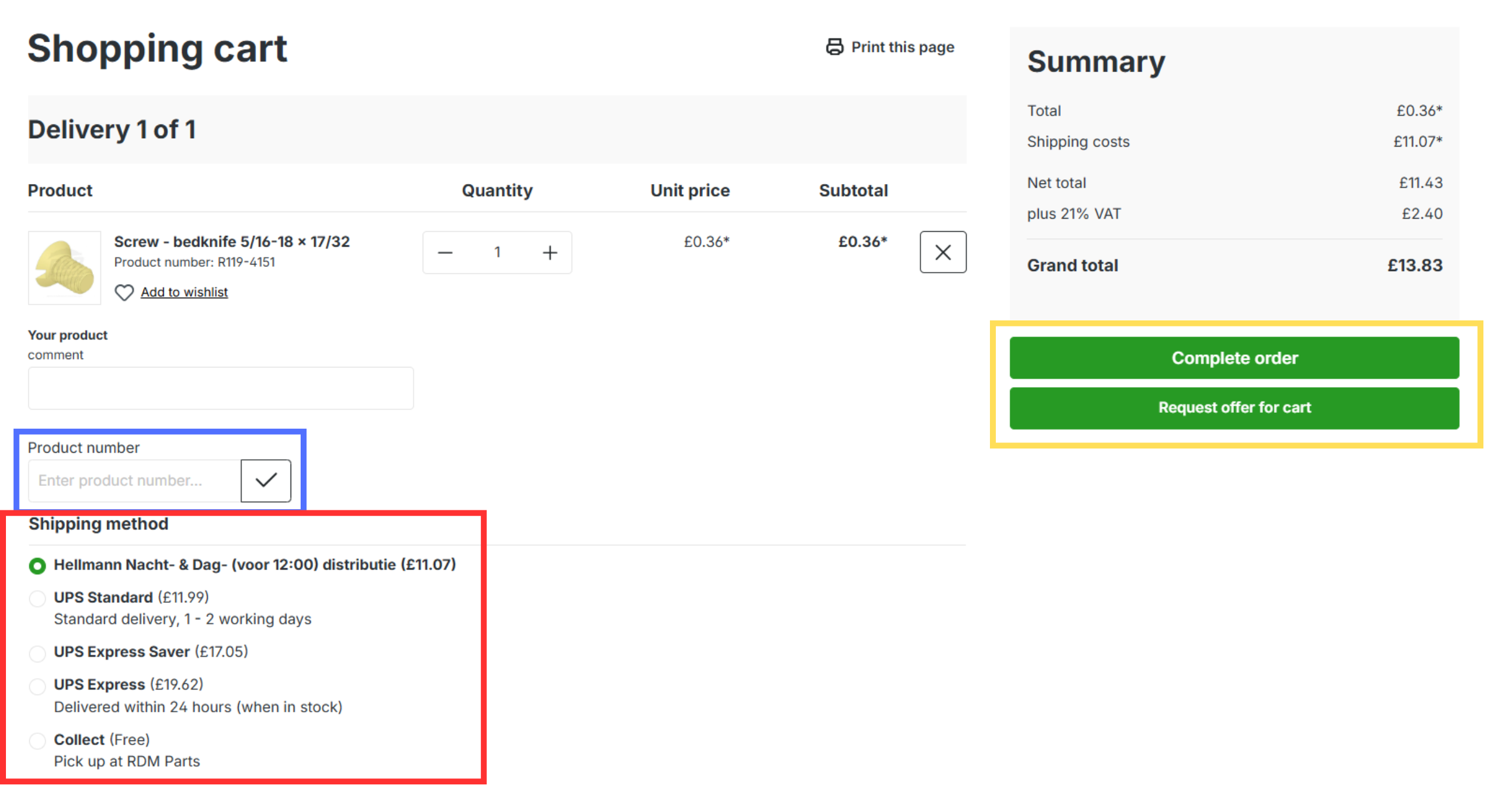Your account
To serve you as best as we can, we are constantly developing our website. To ensure you can make optimal use of all the functions within your account, you will find a step-by-step explanation of all the possibilities here.1. Logging in
The first step is to log in to your account. Go to the little person icon in the top right of the screen and click on it. Then, click on "Log in" (see the blue box).
Do you already have an account? Enter your username and password. Have you forgotten your username or password? Click here to recover your username or password.
Have you previously ordered from RDM Parts but not yet through the webshop? An account has already been created for you. In this case, click on "I have forgotten my password" (see the red box) and create a new password. You can then log in.
Have you never ordered anything from RDM Parts? Click on "I don't have an account" (see the red box) and create a new account. You can then log in.
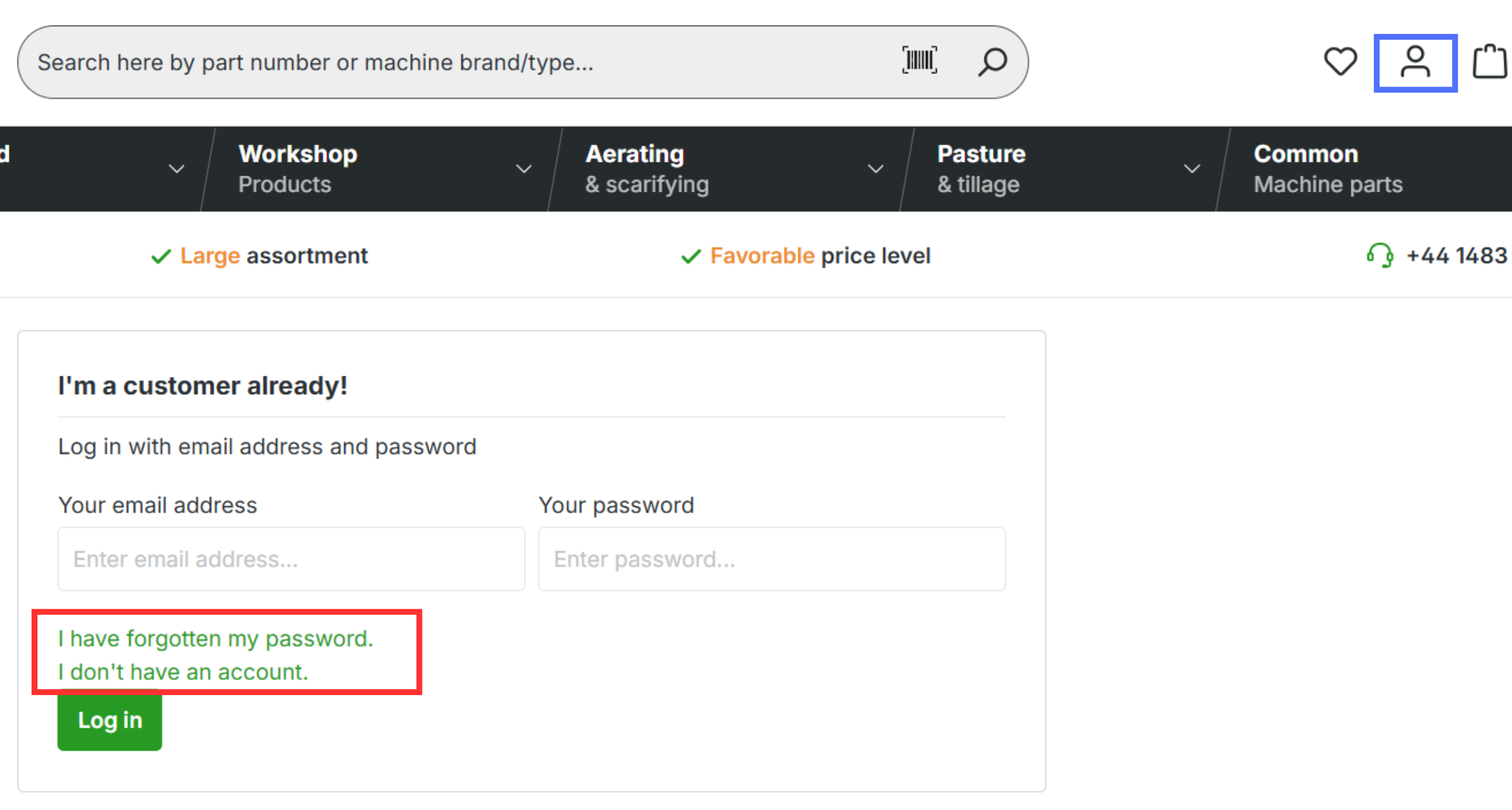
2. Your account Dashboard
As soon as you are logged in, you will be taken to your account overview. Here you can see your general information. On this page, you can also subscribe to the newsletter to stay up-to-date on new promotions and updates. Additionally, you can enable cart reminders so you never forget an item that's still in your shopping cart (see the blue box).
You also get direct insight into your addresses and recent orders, so you can always quickly and easily see what you have ordered before and where your orders are being sent.
3. Details, Addresses, and Payments
Do you want to adjust your personal details, addresses, or payment methods, or add employees to your account? That is possible.
Go to "Your profile" to change your personal details. Here you can also specify if you are a company and adjust your login details, such as your email address or password.
To change addresses, go to the "Addresses" section. There you can adjust your current address or add new addresses, for example, if you work at multiple locations. Make sure all details are filled in correctly to avoid delivery errors.
Under "Payment methods," you will find the available payment options. The selected payment method is automatically displayed first when you complete an order.
Do you have multiple employees who use your account? You can easily add them as an extra user. Click here for a guide article on how to set this up.
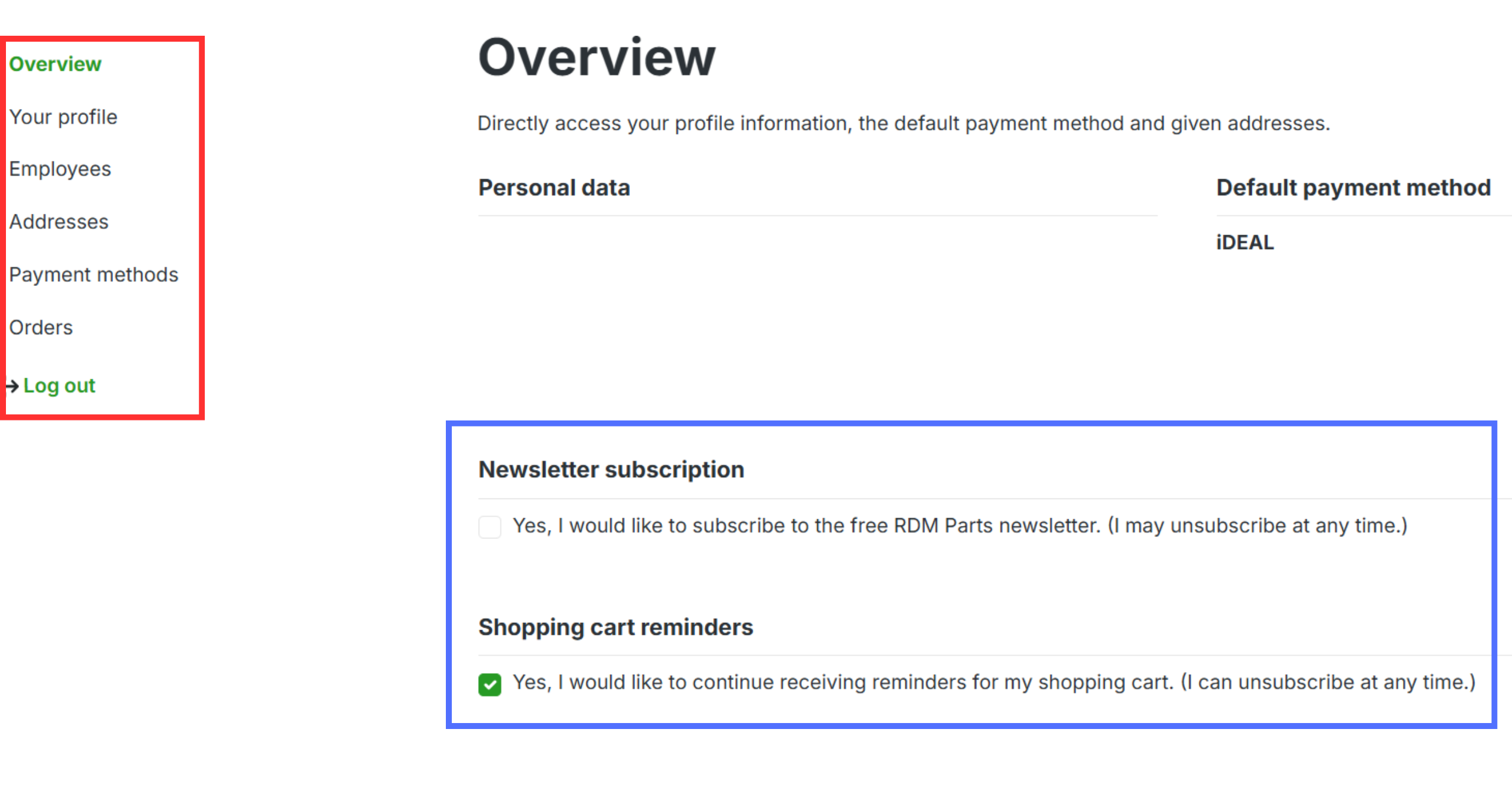
4. Your Orders
Under the "Orders" section, you will find an overview of all your previous orders. For each order, you can see the order date and the current status, among other things. You can also view the payment status, chosen payment method, delivery status, and delivery method. The ordered products and their corresponding prices are listed at the bottom.
Do you want to change the payment method for an order? Click on the three dots at the top of the screen and choose "Change payment method" (see the blue box).
Do you regularly place the same order? Click on "Repeat order" (see the blue box). The order will then be automatically placed in your shopping cart, saving you time and effort.
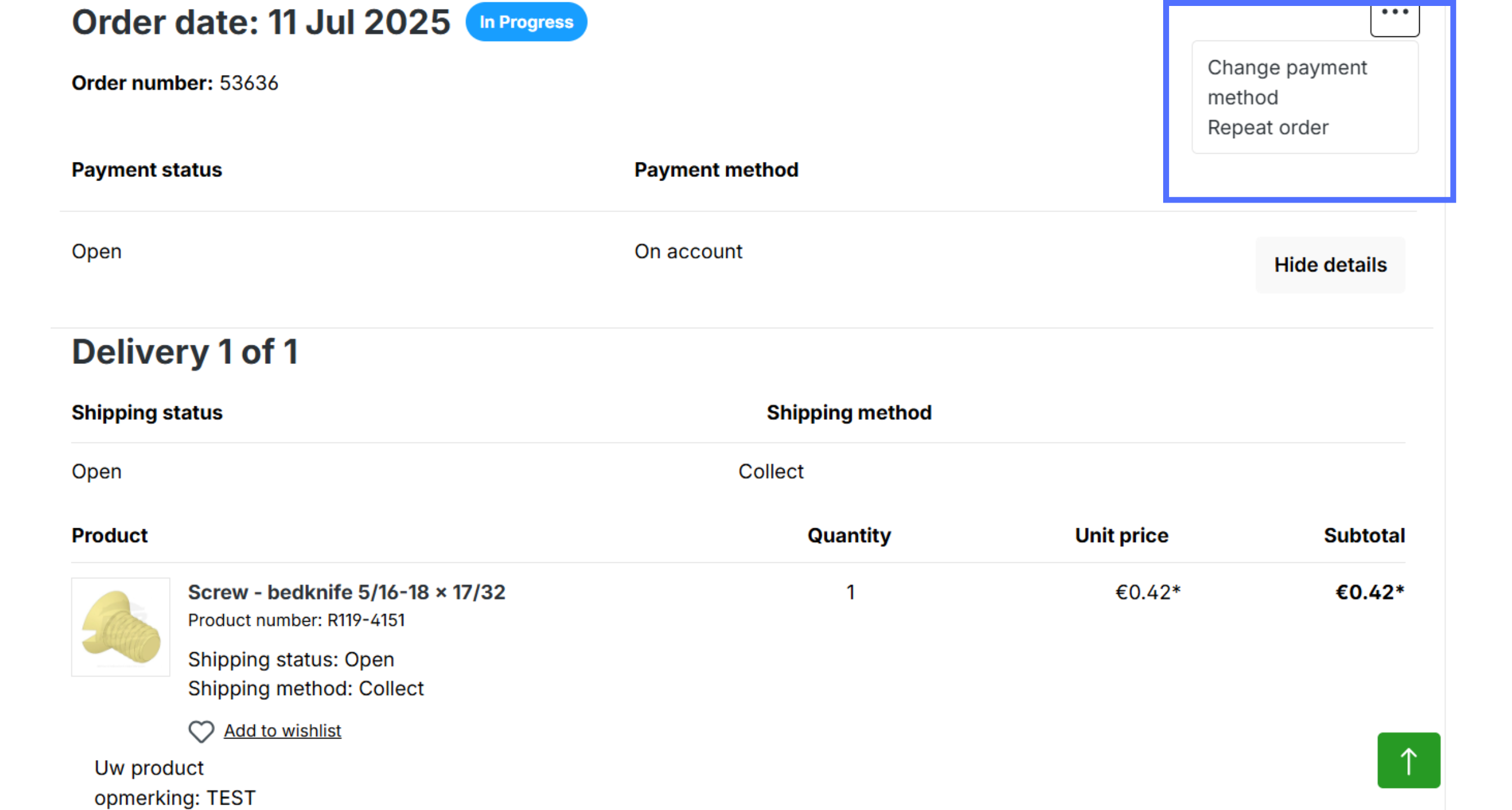
5. The Shopping Cart
In your account, you can view your shopping cart at any time. To do this, click on the bag icon in the top right. In your shopping cart, you will see an overview of the products you plan to order. If one of the products is out of stock, a notification will automatically appear indicating that a second delivery will take place.
You can manually add products by entering the product number (see the blue box). At the bottom, you choose the desired shipping method (see the red box). Are you ready to order? Click on "Complete order" (see the yellow box) to proceed with finalizing your order.